Log leads within the Autobooks Hub
The Autobooks Hub provides frontline banking staff a way to track their customer enrollment progress, payment activity, and more!
Gaining Access to the Hub
Your company Hub Admin will need to set up your access to the Hub. You'll receive an invitation email to the Hub, with a prompt to create a password through the "Get access" link:
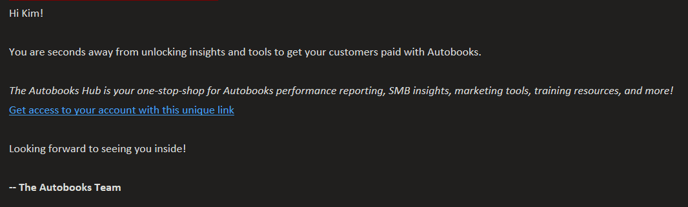
Your access link expires in 3 days. If your link no longer works, reach out to your company Hub Admin and they can send another invitation.
Submitting a Lead
Once the frontline banker has Hub access (see our article on Invite a Team Member to the Autobooks Hub for more details), customer leads can be submitted using the lead submission form in the Hub.
The Home page arms you with the information you need to have successful Autobooks conversations with your customers:
Step One: Start the Conversation
Beginning an Autobooks conversation for the first time might feel intimidating. "How can I know the customer may need Autobooks?" "What questions can I ask to figure it out?".
We've got you covered! Check out our suggested starter questions, and get to know the basics by reading our resource guides.
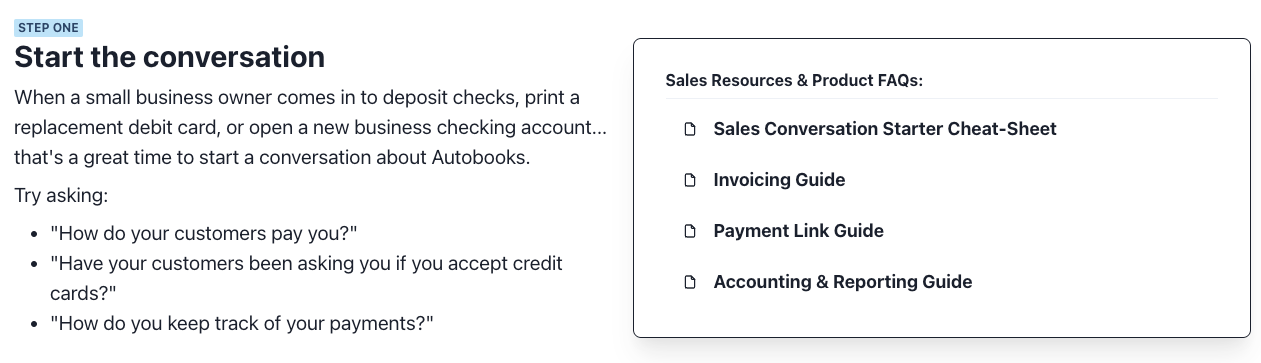
Step Two: Show the Customer how to Self-Enroll
Once you've discussed Autobooks with the customer, it's a best practice to have them enroll on the spot. The entire process takes less than 5 minutes, and is completed within online banking. Just follow the steps along with the customer!
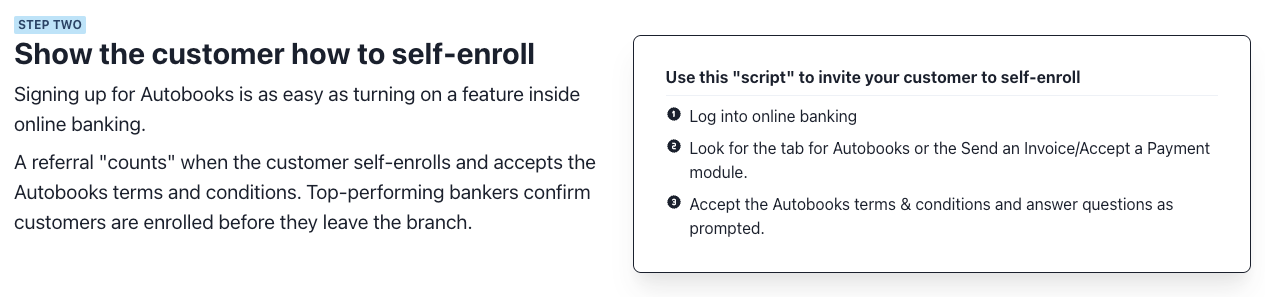
Step Three: Log your lead
Track your customer's progress in using Autobooks by logging your lead in the Hub! You can help the customer get approved to process payments, see when they become approved, and know when they get paid.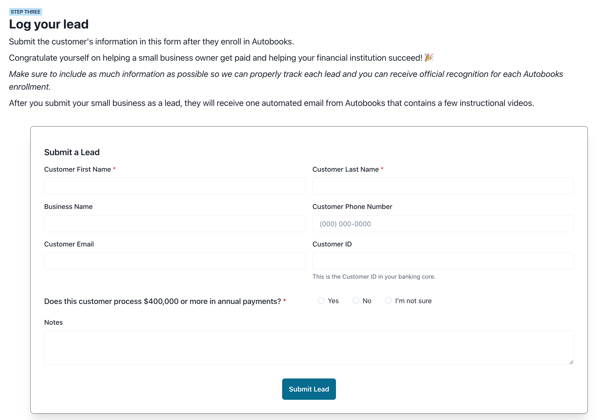
Lead form within the Hub
Once a lead is submitted through the Hub, Autobooks will generate an information email to the customer. This email also contains a link to book time with an Autobooks Specialist if the customer desires to speak with an Autobooks representative to learn more.