Invite a team member to the Autobooks Hub
The Autobooks Hub allows primary administrators to invite and manage your financial institution team member access.
This article will explain how you can easily share access with the appropriate personnel, increasing the transparency of the Autobooks program across your Financial Institution.
Best Practice: Invite specialized team members such as Marketing and Training teams to stay current with our latest offerings and download specialized content.
How to Invite Team Members to the Autobooks Hub
You must be a primary administrator of the Hub to have the ability to invite members of your Financial Institution. To add your team member:
-
Click on your name in the upper right corner of the Hub. Select the Settings option in the dropdown.
-
Scroll down to the Team Members section.
-
Click on Invite a team member.
-
A form field will appear - complete the form with the team member information.
-
Click Invite to initiate an email invitation to the team member.
Once Invited, your team member will receive an email detailing instructions on how to login to the Autobooks Hub for the first time.
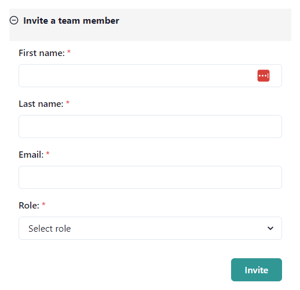
Managing Your Team Members
Below the Invite a team member option, you'll see a list of your team members with access to the Autobooks Hub. As an admin you can edit existing members' roles, resend Hub invitation emails, and delete their accounts.
-
Changing roles: Click a team member's role and you'll see a dropdown menu with the available roles. Select from Admin, Read Only, or Front Line Banker. See below for a description of roles.
- Resend Hub invitation emails: Invitation emails for the Hub do expire after three days. If the team member has not responded to their invitation, you may resend the email. Click the Resend Email link for their name in your team member list. This will trigger another invitation email to that team member.
-
Deleting accounts: Click the Trash Can icon to delete a member's Autobooks Hub account. The user will no longer have access to the Autobooks Hub once you've deleted their account.
User Roles
Team members within the Autobooks Hub can be designated as an Admin, Read Only, or Front Line Banker role. Here are the descriptions of the roles:
Admin
-
Ability to invite team members.
-
Ability to edit team member roles.
-
Ability to delete team member accounts.
-
Ability to edit financial information on settings page.
-
Access to all Autobooks Hub features including reports, marketing tools, training resources, and help desk support.
Read Only
-
View Autobooks Hub features including reports.
-
View and download all assets including marketing tools and training resources.
-
Submit a ticket to our help desk support.
-
Can not invite or edit team member roles.
-
Can not edit financial information on settings page.
Front Line Banker
- Submit referrals to Autobooks.
- Track referral progress.
- Cannot access company data beyond any customers they refer.