Search for a Bill Pay transaction
Quickly search for a bill pay transaction within the Bill Pay Admin portal using the Transaction Research feature.
Accessing Transaction Research
You can find the Transaction Research feature both in the upper tool bar of the portal itself, as well as in the Main Menu on the left side of the portal.

Click on either entry point to search for a bill pay transaction.
Searching for a Bill Pay transaction
There are several search filters provided for you to easily locate the bill pay transaction you are looking for. Once you've completed the appropriate filters, click Search at the bottom of the filter selections to retrieve a list of payments that meet your search criteria.
All search results may be downloaded in a .CSV format for internal use. Just click Download CSV to export your search results.
Search Fields
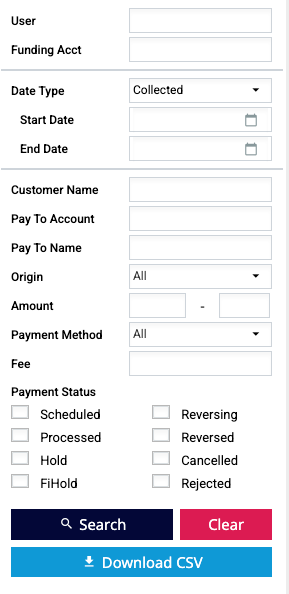
- User - this is your customer's user name within online banking.
- Funding Account - the customer's account number from which the transaction funds are drawn.
- Date Type - this dropdown menu allows you to select from a list of bill pay dates:
- Collected - the date funds should be collected from the customer's account.
- Created - the date the customer created the payment.
- Customer - the date the customer chose to have the payment delivered.
- Deliver - the date the funds should be delivered to the Biller/Payee account.
- Settlement - the date the funds are taken from the financial institutions Settlement Account and move to Autobooks' Settlement Account.
- Start Date and End Date - the date ranges for your transaction search.
- Customer Name - the first and last name of the customer.
NOTE: The customer name search field must be an exact match in order to return results! We recommend you type the customer's full first name, then the first three letters of their last name to start your search if you use this field. - Pay To Account - the account where funds will be sent.
- Pay To Name - the name of the Payee/Biller that will receive the funds.
- Origin - choose the product from which the payment originated (if you're unsure, leave the field set to All).
- Amount - type in a dollar amount range to filter out payments that are higher or lower than the range desired.
- Payment Method - the method by which the payment was sent. Select from:
- All - all payment methods
- ACH
- Check
- Electronic
- Loan
- Payment Status - the status of the payment transaction.
- Scheduled
- Processed
- Hold
- FI Hold
- Reversing
- Reversed
- Cancelled
- Rejected
Locating your transaction from the Research Results table
Your search results will display within the right side of the screen in a table format. Let's look at the columns within the search results and what they mean:
- Cust Date - the date the customer chose to have the payment delivered.
- Created - the date the customer created the payment.
- Collected - the date funds should be collected from the customer's account.
- Settlement - the date the funds are taken from the financial institutions Settlement Account and move to Autobooks' Settlement Account.
- Deliver - the date the funds should be delivered to the Biller/Payee account.
- User - the user name within online banking that triggered the payment transaction.
- Name - the common name of the user (or their business name).
- Pay To Acct - the payee/biller account number that funds were routed to.
- Pay To Name - the payee/biller name.
- Status - the status of the payment.
- Origin - the product from which this payment originated.
- Check # - the number of the check, if the bill was paid via check.
- Amount - the dollar amount of the payment.
- Electronic or check payment indicator - will display a lightening bolt for electronic payment, a check icon for a check payment.
- Picture Payment image indicator - will display a camera icon if a picture is associated with the bill payment.
- Fee - the fee charged to the customer for the payment (if any).Double-click on any payment in the list to drill down into the payment details.
Tip: Double-click on any payment in the list to drill down into the payment details.