How to reconcile electronic payments
It is a best practice to reconcile electronic payments to ensure money is flowing correctly in and out of your bill pay settlement account.
You may reconcile electronic payments in one of two ways:
- Run a Reconciliation report from the Reports area of the Main Menu; OR
- Use our Transaction Research feature.
How to view and download a list of electronic payments
You may run a daily report directly from the Reporting > Standard Reports menu. Click the Daily Reconciliation Report option in the left menu, then select the time period. Click download next to the date you wish to run the report.
For a date range longer than one day:
1. From the Main Menu, click Transaction Research.
2. Enter a Start Date and End Date in the Search fields, then click Search.
3. A list of electronic payment transactions will appear. Click Download CSV to download the information to your computer.
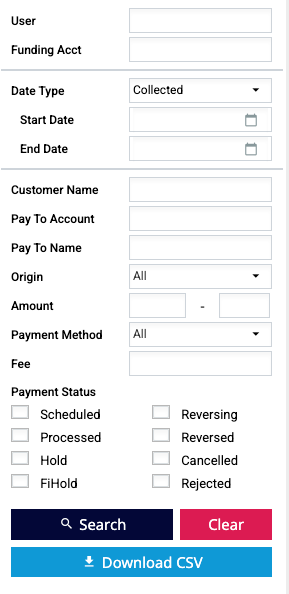
How to sort and filter your download results
1. Open your Downloads folder on your computer. Double-click on the payments .CSV file to open it.
2. In the Status column, remove any payments that are Cancelled, Rejected, Rescheduled, or Reversed. These payments will not be collected and will not be included in your daily totals.
3. Sort the Payment Type column. Leave all payment types that are Electronic or Paper. Remove payments with any other type indicated.
NOTE: If you are on the customer check model, remove the paper check items from the Payment Type list as well.
4. The total amount of payments should equal the amount that was debited and credited from your settlement account for that time period.
Important:
- If P2P transactions are made after your cutoff time, the payments will collect but will not be debited from your settlement account until the next business day.
- All A2A payments may have a one, two or three day hold.