Guide to Autobooks Standard Self-Service Enrollment
Autobooks offers simple, self-service enrollment online.
To get started, a user simply navigates to the Autobooks portion of online banking.
*Note: This process applies to those Financial Institutions that use Vantiv Worldpay
as their payment processor. Please see our non-Vantiv guide for details.
ENROLLMENT TAKEAWAYS
- Businesses can self-service online 24 hours a day, 365 days a year
- Autobooks Terms and Conditions must be accepted to enroll
Step-by-step enrollment process
Download our Autobooks Standard Enrollment guide.
Once complete, the user can upgrade their Autobooks experience with additional features.
To add Accounting, Reporting and other features the business owner must click the tab labeled “Accounting”. They will see monthly subscription and processing rate information, and click “Activate Autobooks” to complete their upgrade. Once activated, the business owner will see the traditional Autobooks view.
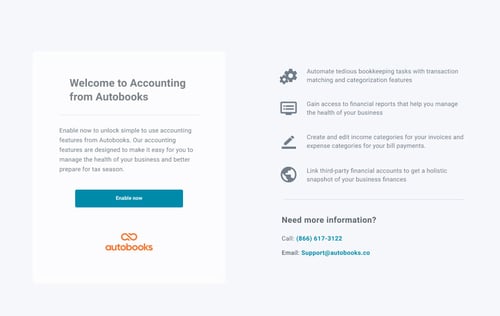
Upgrade Information Screen
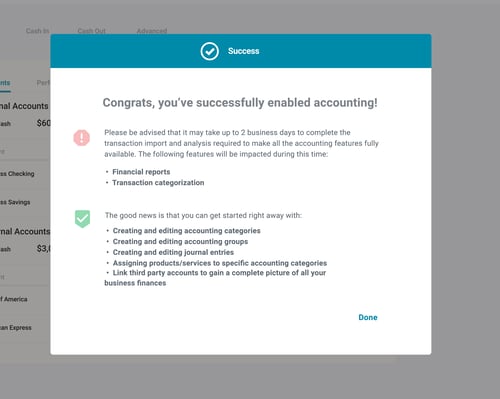
Upgrade Success Message